Request Printer Ink | Forms | NC State OR

Request Printer Ink
Last Updated: 02/14/2025 | All information is accurate and still up-to-date.
Are you a student, staff or faculty member of the Operations Research Graduate Program and need to request printer ink? You are in the right place.
"*" indicates required fields
About OR IT Resources
The Edward P. Fitts Department of Industrial and Systems Engineering (ISE) provides many IT resources to support its students, staff and faculty. If you need software for coursework or research, you can access various software resources to help with engineering, data analysis and design tasks. The department also offers remote computer access, allowing you to use your ISE lab computer from anywhere. If you require a new device, you can request a PC to ensure you have the tools needed for your work. Additionally, if your printer runs out of ink, you can request printer ink to keep your projects moving forward. These resources make staying productive and focused on your work easier without unnecessary technical challenges.
Go to our IT Resources to access all resources available through the ISE Department.
Need to connect to an ISE Printer?
Every OR networked printer has a hostname based on a North Carolina city or town. You can find this hostname on a label on the printer.

To install a printer, follow the instructions for using the CityName.ie.ncsu.edu domain name. OR PRO TIP: These steps apply only to student-owned computers. You should already have access to the print queue if you use an OR-owned PC. If you cannot find a printer, email isehelp@ncsu.edu with your computer’s hostname for help.
Connecting from Windows
- Using the Start Menu, search “Control Panel,” then select Devices and Printers.
- In the Devices and Printers window, click on Add a printer.
- Select The printer that I want, which isn’t listed.
- Choose Add a local printer or network printer with manual settings, then click Next.
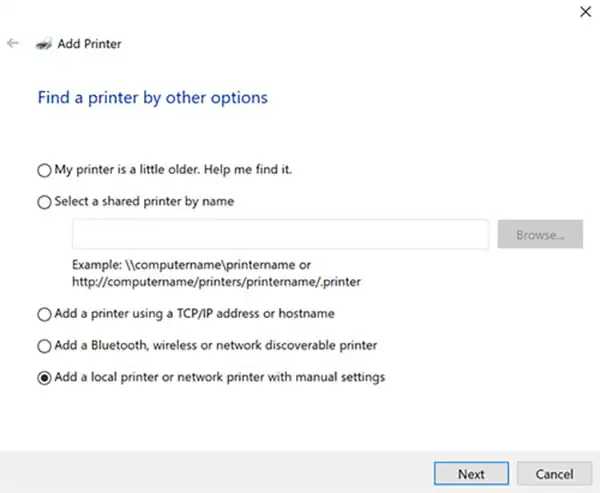
- Select Create a new port, choose Standard TCP/IP Port, then click Next.
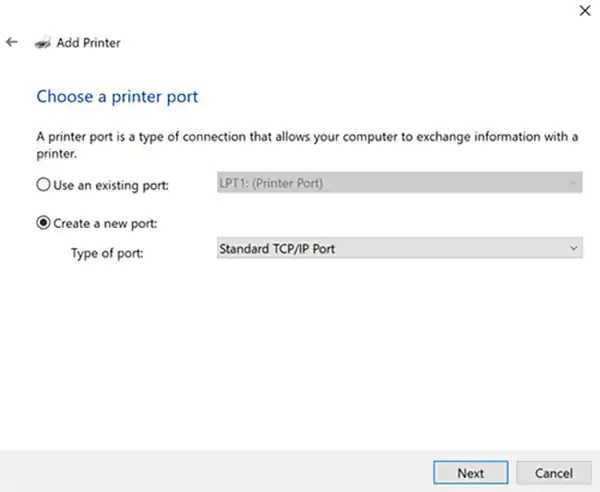
- Under Hostname or IP address, type in the hostname followed by “.ie.ncsu.edu”. For example, the hostname of this printer is Raleigh, so you would enter “raleigh.ie.ncsu.edu.”
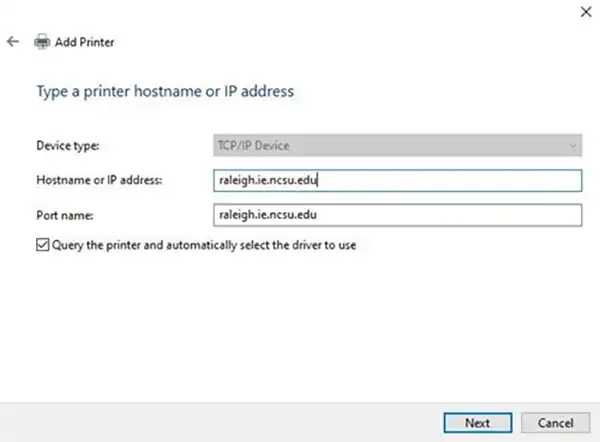
- Windows should find the driver automatically. (Note for Brother branded printers: “Brother PS Driver” should be selected.)
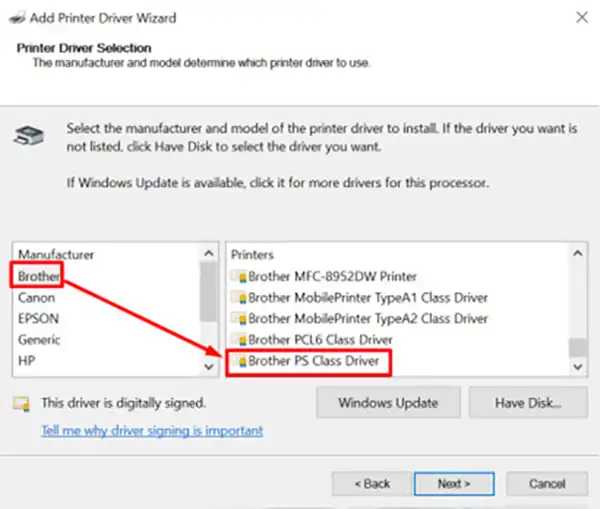
- Once it finds the driver, type in the printer’s name (this can be whatever you want to call it), then click Next.
- Select Do not share this printer in the Printer Sharing window, then click Next.
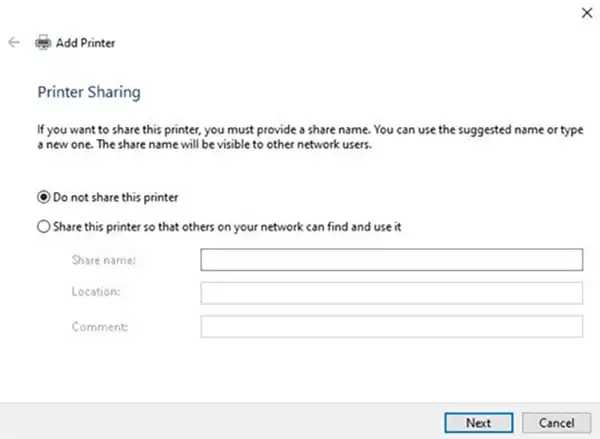
- If you want this printer to be your default, select the Set as the default printer box. Printing a test page to ensure it works is a good idea. Once the test prints successfully, click the Finish button. The printer should now appear in Devices and Printers. You can select it whenever you print from a document or another application.
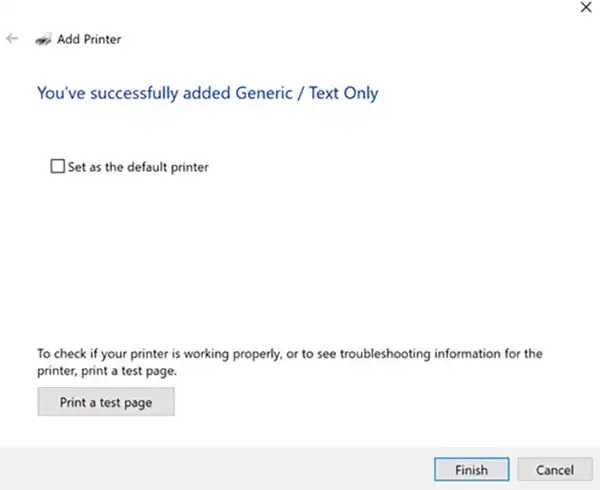
Connecting from a Mac
If a network printer you want to use isn’t available, you can add it as an IP printer. Ensure you have the most up-to-date software installed before moving forward.
- Choose Apple Menu, System Preferences and then select Printers & Scanners.
- Click the Add button at the bottom of the printer list, click the IP button, and then enter the printer information using the following information as a guide.
- To set up your printer’s Address, enter the hostname followed by “.ie.ncsu.edu” (for example, raleigh.ie.ncsu.edu).
- Next, click the Protocol pop-up menu and select Internet Printing Protocol (IPP), which most modern printers support.
- If your printer requires a Queue name, enter it. If you are unsure, leave it blank or ask your network administrator.
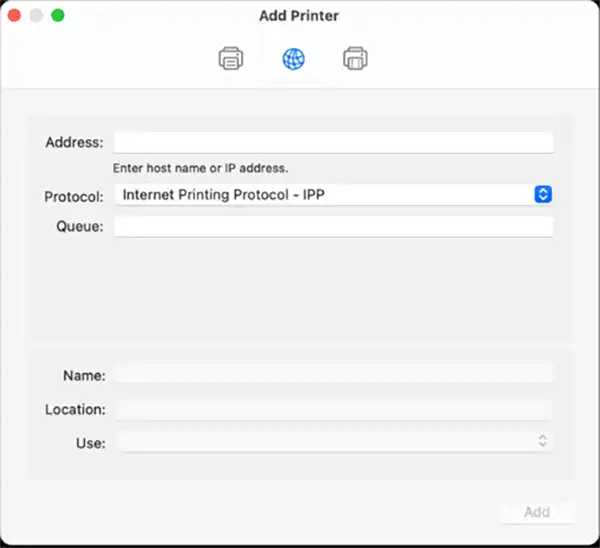
- In the Name field, type a descriptive name, like “Color Laser Printer,” to help you identify it. For Location, enter details like “outside my office” to find it easily in the printer menu.
- If the correct software does not appear in the Use menu, select Select Printer Software, then choose your printer from the list.
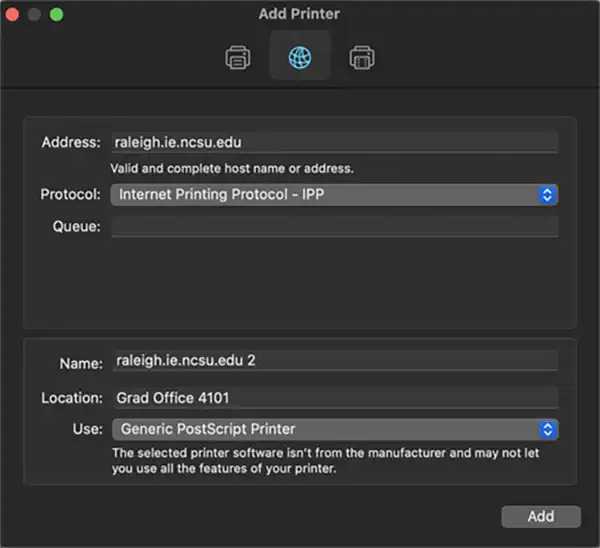
- Your printer should now be connected to the printer.
